What are the best Kodi 17 addons? How to install top Kodi 17 addons on PC, Mac, iPhone, Fire TV Stick, Android, or Linux. The official Kodi addons are not bad, but they pale in comparison with unofficial Kodi addons such as Exodus, Alluc, SALTS, Phoenix, or Velocity . In this tutorial, I will show you how to install Kodi addons, official or not, and regardless of which device you are using. Finally, the help guide contains information on why using VPN with Kodi is very important. So, without further ado, here are the best addons for Kodi 17 as of 2017.
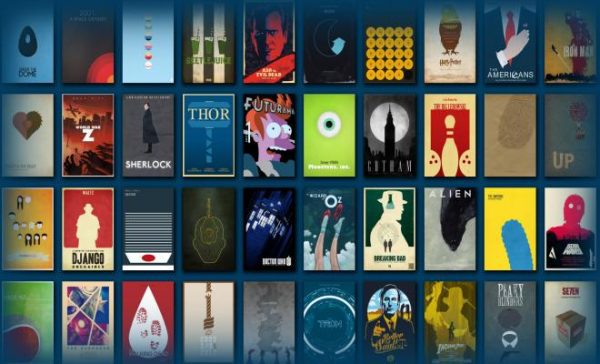
How to Install Best Kodi 17 Addons Guide
BEST KODI 17 KRYPTON ADDONS
Here is our list of the top 10 Kodi 17 addons. For full instructions on how to install each add-on, simply click on it.
HOW TO INSTALL BEST KODI 17 ADDONS (KRYPTON)
To get the best out of your Kodi, you need to install unofficial Kodi addons. To get hold of them, you have to install a repository, or source, like Fusion, first. Carry out the following steps to install the best Kodi 17 addons.
- The first thing you need to do after launching Kodi Krypton is click on the Settings Icon in the top left corner.
- Then, go to System Settings -> Expert Mode -> Addons.
- Make sure to turn on ‘Unknown Sources.’ Otherwise, you will not be able to install third-party add-ons.
- When the warning box pops up, click ‘Yes’.
- Now go back to the Kodi homescreen, and click on the ‘Settings’ icon.
- From here, go to File Manager -> Add Source.
- Select None and then enter the following path without the quotes “http://fusion.tvaddons.ag/”.
- Name it ‘Fusion’ and click ‘OK’.
- From the Kodi homescreen, select Addons.
- Click on the Package Installer Icon at the top left corner.
- Choose ‘Install from Zip file’ -> Fusion -> kodi-repos -> English.
- Select repository.exodus-1.0.1.zip and install it.
- Wait until you see the add-on enabled notification.
- Now, select Install from repository.
- Choose the Exodus repository to open it.
- Click on Video Add-ons -> Exodus and press install.
- Wait until you see the Exodus Addon Enabled notification.
- Now go back to the Kodi homescreen and select the ‘Addons’ tab from the left hand column.
- All the video addons you install, including Exodus, will appear here.
HOW TO INSTALL BEST KODI ADDONS ON JARVIS 16.1
In
case you are still using an older Kodi build, follow these instructions
to install the best Kodi addons on your streaming device.
- First, go to System -> File Manager.
- Click on ‘Add Source’.
- Select ‘None’ and the enter the following: http://fusion.tvaddons.ag
- Click ‘Done’.
- Scroll to the empty bar and enter: fusion
- Click ‘Done’.
- Select ‘OK’.
- From the home screen, go to ‘System’ -> ‘Settings’ -> ‘Add-ons’
- Select ‘Install from zip file’.
- Choose ‘fusion’ -> ‘Start-Here’.
- Click on ‘plugin.program.addoninstaller-1.2.9.zip’ to install it.
- Now, from the home screen, go to ‘Programs’ -> ‘Program add-ons’.
- Click ‘Addon Installer’ and wait for it to load.
- Then, select ‘Featured Addons’.
- Select Exodus and install it.
- From the Kodi home screen, choose ‘Videos’ -> ‘Addons’ -> Exodus.
HOW TO INSTALL OFFICIAL KODI ADDONS
The Kodi comes with a number of pre-installed addons you can directly setup. Just follow these instructions.
- Launch Kodi.
- Go to ‘Videos’ -> ‘Addons’.
- Select ‘Get more…’
- You will be presented with a list of all the official video Kodi addons.
- Choose the channel you want.
- Click ‘Install’ and wait for the ‘Add-on enabled’ notification.
- Go back to the home screen.
- Select Videos -> Addons and then click on the channel you have installed.
Depending on the region/country you are living in, the Kodi addon might be geoblocked i.e. you are not allowed to watch it. For instance, let’s say you have installed the iPlayer Kodi addon.
After you launch the addon and try to watch any video on it, you will
be presented with an error message that states you are living outside
the UK and thus are not eligible to watch that channel. If you want to bypass regional restrictions on Kodi, you have to use VPN. More on that below.
USE VPN WITH KODI – WHY AND HOW?
As already mentioned, VPN helps you unblock geoblocked Kodi addons.
- Without VPN, you will not be able to stream videos via most official Kodi addons since they are geo-restricted.
- The other, and probably the more important, reason to use VPN, is to be able watch movies/TV shows anonymously on Kodi. See, your ISP can see what you are doing online; whether that is browsing, streaming, or downloading.
- That is why many Kodi users receive copyright infringement notices in their email inboxes.
If you are serious about your privacy, and want to avoid copyright infringement/DMCA notices, you need to use VPN. It encrypts all of your traffic and hides your IP address along the way. Nobody will be able to spoof on your online actives.
The best VPN service you can use to get online anonymity is IPVanish. There are other VPN providers that allow you to watch movies on Kodi anonymously, but from my experience, IPVanish work the best with Kodi.
Comments
Post a Comment